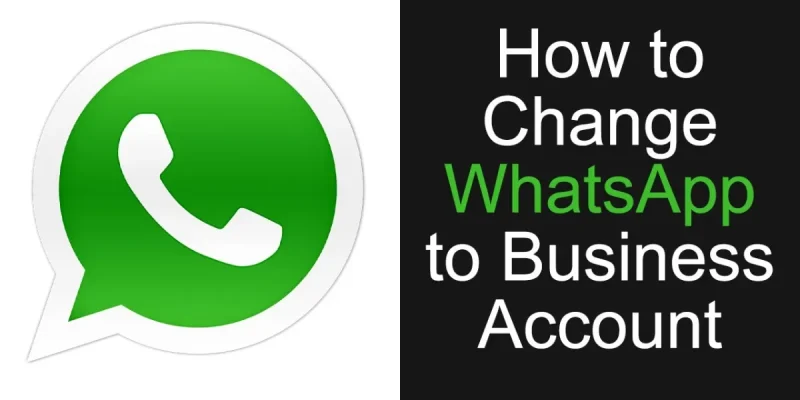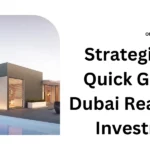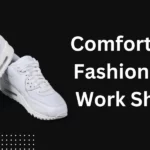How to Change WhatsApp to Business Account
WhatsApp is a popular messaging app used by millions of individuals and businesses worldwide. In addition to its standard features, WhatsApp offers a Business Account option that provides additional tools and functionalities tailored to businesses. If you want to switch from a personal WhatsApp account to a business account, follow the simple steps below.
Download the WhatsApp Business App
The first step in changing your WhatsApp account to a business account is downloading the WhatsApp Business app. It is available for Android and iOS devices and can be found in the respective app stores. Look for the green app icon with a white storefront symbol.
Backup and Transfer Chats (Optional)
If you want to preserve your personal chats, you can back them up before switching to the business account. This step is optional but recommended if you have important conversations or media files that you want to keep. You can do this by going to the settings of your personal WhatsApp account, selecting “Chats,” then “Chat backup,” and choosing a backup option.
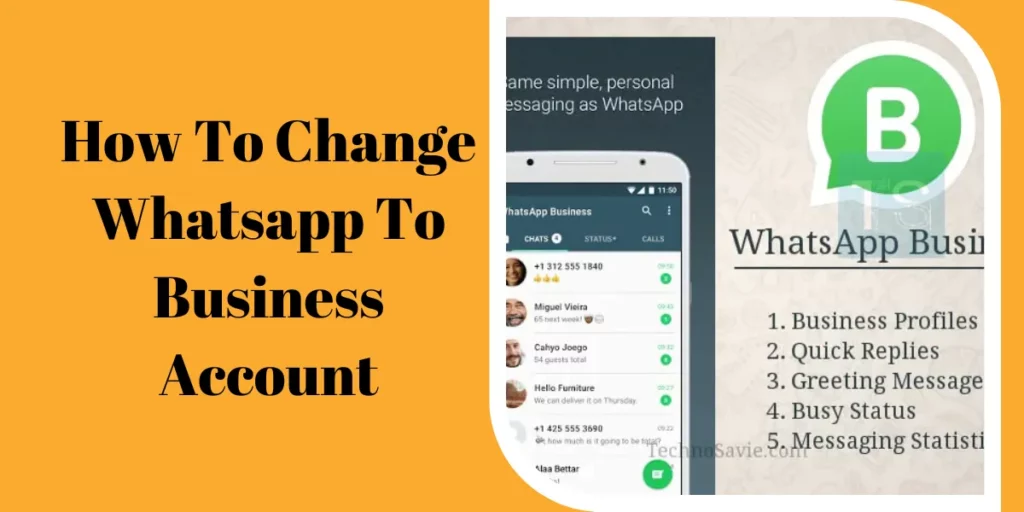
Verify Your Business Phone Number
Once you have installed the WhatsApp Business app, please open it and verify your business phone number. Make sure to use a phone number associated with your business, as this will be displayed to your customers when they contact you. WhatsApp will send you a verification code to the provided phone number via SMS or phone.
Set Up Your Business Profile
After verifying your business phone number, you can set up your business profile. Add your business name, logo, and a brief description to help customers recognize your brand. You can also include additional information, such as your business address, email, and website, if applicable.
Customize Business Settings
WhatsApp Business offers various settings and features designed specifically for businesses. Take some time to explore and customize these options based on your business needs. How To Change Whatsapp To Business Account For example, you can set up quick replies, create automated greeting messages, and configure business hours to let customers know when you are available.
Inform Your Contacts
Once your business account is set up, informing your contacts about the change is a good idea. Let them know that you have switched to a business account and provide them with any relevant information, such as your new business phone number if it has changed. This will help avoid confusion and ensure that your personal and professional contacts know the distinction.
Engage with Customers
With your WhatsApp Business account up and running, you can start engaging with your customers and clients. Utilize the features provided, such as labels to categorize conversations and broadcast messages to reach multiple contacts simultaneously. Regularly check and respond to customer inquiries, providing them with timely and helpful information.
Remember, switching from a personal WhatsApp account to a business account offers several benefits, including enhanced business tools and improved visibility for your brand. By following these simple steps, you can make a smooth transition and take advantage of the features that WhatsApp Business has to offer.